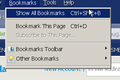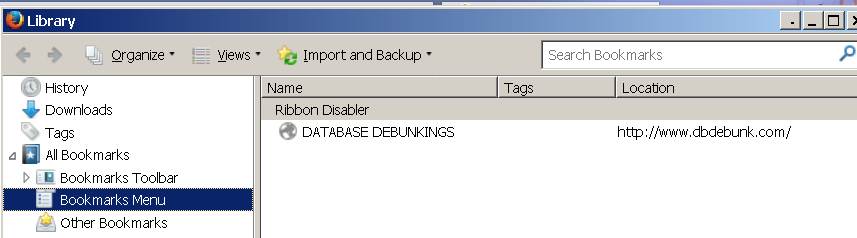New bookmarks don't appear in Bookmarks menu only in Show All
All of a sudden without any obvious reason new bookmarks no longer appear in the drop down Bokkmarks menu option at the top. They appear only in the Show All Bookmarks | Bookmarks Menu -- see pics attached.
Any ideas how to fix this?
Zvolené řešení
Sorry, which part helped?
If deleting the weird one or verifying integrity completely solved it, that's great.
If Safe Mode was better, that leads to the question of whether one particular extension is to blame...
Přečíst dotaz v kontextu 👍 1Všechny odpovědi (8)
Hmm, that's odd.
Can you add a bookmark to Other Bookmarks (e.g., star this page), then drag it from the Other Bookmarks fly-out over to the main part of the Bookmarks Menu?
Why is the top item on your Bookmarks Menu in the Library dialog "Ribbon Disabler"?
Yes I can.
Ribbon Disabler is a utility that disables the Windows Explorer top ribbon in Win10, making it show like Win7. It's one of the download pages I bookmarked that did not show up in the top Bookmarks menu.
If you check the Library dialog, where does your "dragged" bookmark appear on the list. Is it above or below the ones that do not show?
sgeneris said
Ribbon Disabler is a utility that disables the Windows Explorer top ribbon in Win10, making it show like Win7. It's one of the download pages I bookmarked that did not show up in the top Bookmarks menu.
But it does not look like a normal bookmark, for example, no favicon, no URL. I wonder whether its odd appearance indicates some kind of corruption?
Not sure what you mean by library dialog.
Yes, that bookmark was odd -- all the new bookmarks would appear underneath it in Show All and once I deleted them it would not be deletable. I could delete it only when it was not the only one left.
If there is corruption how would I fix it?
Sorry, "Library dialog" is that separate window which shows Bookmarks, History, and Downloads. Usually it says "Library" in the upper left corner. Maybe I should call it "Library window."
Anyway...
sgeneris said
Yes, that bookmark was odd -- all the new bookmarks would appear underneath it in Show All and once I deleted them it would not be deletable. I could delete it only when it was not the only one left.
Did deleting it help with the main problem?
Have you tested in Firefox's Safe Mode to rule out a potential add-on conflict? In Safe Mode, Firefox temporarily deactivates extensions, hardware acceleration, and some other advanced features to help you assess whether these are causing the problem.
If Firefox is not running: Hold down the Shift key when starting Firefox.
If Firefox is running: You can restart Firefox in Safe Mode using either:
- "3-bar" menu button > "?" button > Restart with Add-ons Disabled
- Help menu > Restart with Add-ons Disabled
and OK the restart.
Both scenarios: A small dialog should appear. Click "Start in Safe Mode" (not Refresh).
Any improvement? (More info: Diagnose Firefox issues using Troubleshoot Mode)
If there is corruption how would I fix it?
That's hard to say because it depends on what the problem is. You might make a couple of safety backups and then try the "Verify Integrity" tool.
(1) You can create a JSON-format backup using the steps in this article: Restore bookmarks from backup or move them to another computer
(2) You can create an HTML-format export using teh steps in this article: Export Firefox bookmarks to an HTML file to back up or transfer bookmarks
(3) The "Verify Integrity" tool is a button near the bottom of the Troubleshooting Information page. You can open that using either:
- "3-bar" menu button > "?" button > Troubleshooting Information
- (menu bar) Help > Troubleshooting Information
- type or paste about:support in the address bar and press Enter
If you use Find (Ctrl+f) to look for integrity that should take you to the relevant button.
Apparently it did.
Thanks for your help.
Zvolené řešení
Sorry, which part helped?
If deleting the weird one or verifying integrity completely solved it, that's great.
If Safe Mode was better, that leads to the question of whether one particular extension is to blame...
It appears that the removal of the bad bookmark fixed it. Your question about it alerted me to it.
The thanks were for responding and trying to help.