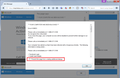when I click on Firefox a verbal warning and a dialog box comes on telling me my computer is not secure and to call 1-877-249-4083; I had to shut off power.
I can't close firefox or any other open tabs. I have to turn off the pwer supply. I didn't call the phone number. Does anyone recognize the phone number? I don't think Mozilla has one. If I turn the power and the computer back on and click on the Mozilla icon, the same thing happens. Does anyone know what this is about and how to fix it? Thanks for your help!
All Replies (4)
I think that's an ad for a tech support scam. It probably launched itself from a website you were visiting. The problem is that when Firefox recovers from being shut down abnormally (i.e., crashing) it will bring back your open windows and tabs.
Many of these dialogs can be dismissed with the Esc key. Sometimes pressing the key many times quickly will help.
Other times, you may spot a checkbox on the popup that you do not want to see more dialogs from this site. Check that box before closing the dialog. I'm attaching a screenshot from last year with an example of that.
If you want to start Firefox up without any previous session windows and tabs, there's sort of an involved way to do that. Assuming Firefox is closed, here's how:
Type or paste the following into the Windows Run dialog or the system search box and press Enter to launch Windows Explorer:
%APPDATA%\Mozilla\Firefox\Profiles
In that folder, do you see a semi-randomly-named folder? If so, click into it. If you find multiple such folders, find the one that was most recently updated.
In your profile folder, scroll down and:
(A) look for the sessionstore.js file (after a crash, it might not exist) -- if you find it, right-click > Delete it.
(B) right-click the sessionstore-backups folder and choose Rename. You can simply add an X to the end of the name to hide this folder from Firefox (but still keep it around for possible future reference).
Note: By default, Windows hides the .js extension. To ensure that you are looking at the files I mentioned, you may want to turn off that feature. This article has the steps: https://www.bleepingcomputer.com/tutorials/how-to-show-file-extensions-in-windows/
The next time you start Firefox, being unable to find any session history files, it should show your home page.
On the task bar, right-click the Firefox icon and select Open New Window.
That is; With Firefox closed, open a new window.