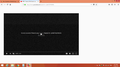no any videos work with firefox
Hi 2 days ago i faced a problem with videos in Firefox no videos work in Firefox (YouTube, daily motion ,...) however chrome is working without problems i tried 1-disabled and removed all extension and refreshed Firefox 2-removed the latest version and tried old one 3- made recovery store point to 10 days ago
all above solutions i tried and still cant play videos in Firefox , the last solution is to install new windows and it is a big step i don't need it now so please your help guys
Chosen solution
Another thing to try : Try disabling graphics hardware acceleration in Firefox. Since this feature was added to Firefox it has gradually improved but there are still a few glitches.
You will need to restart Firefox for this to take effect so save all work first (e.g., mail you are composing, online documents you're editing, etc.,) and then perform these steps:
In Firefox 54 and below:
- Click the menu button
 and select Options (Windows) or Preferences (Mac, Linux).
and select Options (Windows) or Preferences (Mac, Linux).
- Select the Advanced panel and the General tab.
- Uncheck Use hardware acceleration when available.
- Close Firefox completely and then restart Firefox to see if the problem persists.
In Firefox 55 and above:
- Click the menu button
 and select Options (Windows) or Preferences (Mac, Linux).
and select Options (Windows) or Preferences (Mac, Linux).
- Select the General panel.
- Under Performance, uncheck Use recommended performance settings. Additional settings will be displayed.
- Uncheck Use hardware acceleration when available.
- Close Firefox completely and then restart Firefox to see if the problem persists.
Did this fix your problems? Please report back to us!
If the problem is resolved, you should check for updates for your graphics driver by following the steps mentioned in these Knowledge base articles:
Read this answer in context 👍 1All Replies (9)
While removing your firefox, won't delete your profile. try with new profile.
Create a new profile as a test to check if your current profile is causing the problems.
See Creating a profile:
- https://support.mozilla.org/kb/profile-manager-create-and-remove-firefox-profiles
- http://kb.mozillazine.org/Standard_diagnostic_-_Firefox#Profile_issues
If the new profile works then you can transfer files from a previously used profile to the new profile, but be cautious not to copy corrupted files to avoid carrying over the problem
Profile Backup and Restore
thanks for your replay i deleted the profile and created new one but same issue
thanks for your replay i deleted the profile and created new one but same issue
In case you have Adobe Flash installed on your system, would you please go to Options => Add-ons => Plugins and make sure that Shockwave Flash is set to 'Ask to Activate' ?
Happy112 said
In case you have Adobe Flash installed on your system, would you please go to Options => Add-ons => Plugins and make sure that Shockwave Flash is set to 'Ask to Activate' ?
it is already Ask to Activate and still not fixed but i found that if i installed extension like :((HTML5 Video Everywhere!)) it replaced youyube player to another player it is working but not perfect like old player is there any solution ??
lemo147 said
it is already Ask to Activate and still not fixed but i found that if i installed extension like :((HTML5 Video Everywhere!)) it replaced youyube player to another player it is working but not perfect like old player is there any solution ??
I was under the impression that you couldn't play videos on other sites
either (?)
You shouldn't have to install 'HTML5 Video Everywhere' for YouTube, as YouTube uses HTML5 by default these days.
You could check this : https://www.youtube.com/html5?gl=NL
Chosen Solution
Another thing to try : Try disabling graphics hardware acceleration in Firefox. Since this feature was added to Firefox it has gradually improved but there are still a few glitches.
You will need to restart Firefox for this to take effect so save all work first (e.g., mail you are composing, online documents you're editing, etc.,) and then perform these steps:
In Firefox 54 and below:
- Click the menu button
 and select Options (Windows) or Preferences (Mac, Linux).
and select Options (Windows) or Preferences (Mac, Linux).
- Select the Advanced panel and the General tab.
- Uncheck Use hardware acceleration when available.
- Close Firefox completely and then restart Firefox to see if the problem persists.
In Firefox 55 and above:
- Click the menu button
 and select Options (Windows) or Preferences (Mac, Linux).
and select Options (Windows) or Preferences (Mac, Linux).
- Select the General panel.
- Under Performance, uncheck Use recommended performance settings. Additional settings will be displayed.
- Uncheck Use hardware acceleration when available.
- Close Firefox completely and then restart Firefox to see if the problem persists.
Did this fix your problems? Please report back to us!
If the problem is resolved, you should check for updates for your graphics driver by following the steps mentioned in these Knowledge base articles:
Yes you are right graphics hardware acceleration is the reason when i disabled it videos working normally again
i will try to update now the graphic card driver
thank you
My pleasure - I'm really glad you got things working again !